Getting Started
Steps for system setup
Follow these steps to setup your system. It is easiest for the first time to setup records in a particular order until you learn the system and see how different parts of the system interact with each other.
- Login to the system
- Add Location records for your organization
- Add Kiosk records and optionally assign them to a location
- Add Media File records
- Add Playlist records
- Schedule your playlist to stream on a Kiosk
Locations
Locations help you organize where your kiosk devices are deployed within your organization. These represent physical places—such as branch offices or public buildings—where streaming kiosk devices are installed. To manage your kiosks more effectively, each device is assigned to a specific location. Giving your locations clear, descriptive names can make it easier to track and maintain devices across your organization. Examples of location names might include: Courthouse, Main Office, Recreation Center, and so on.
Kiosks
Kiosks are the physical devices—such as iPads, TVs, or monitors—that display your Playlists. Each kiosk must have an internet connection, either via Wi-Fi or a wired Ethernet connection, and must support a modern web browser. Kiosks can be assigned to Locations to help organize and manage them based on where they are physically installed. Grouping kiosks by location makes it easier to monitor and maintain devices across different areas of your organization.
Media Files
Media files include images, documents, videos, external websites, or embedded content that you upload to the cloud. For best results, especially on full-screen displays, it is strongly recommended to create images in a 16:9 aspect ratio, as this matches the dimensions of most TVs and monitors. When preparing image content, .PNG files are preferred over .PDF documents, as PNGs scale more cleanly and display better across different devices. Once uploaded, these media files can be added to one or more Playlists by creating corresponding Slide records. For now, focus on uploading the content you want to display on your kiosks. Supported file formats include:
- Images (.png, .bmp, .jpg, .jpeg)
- Documents (PDFs, Word)
- Videos (.mp4)
- Embedded YouTube videos
- Embedded Websites
- Embedded Calendars (Public Google Calendars)
Playlists
Playlists are made up of one or more Slides that are displayed in a specific order. After creating a playlist, you can click the "Build Playlist" button to begin adding slides. Each slide is linked to a media file you've already uploaded—such as an image, video, document, or external content. You can control the display order by updating the Sequence field for each slide, and adjust how long each slide stays on the screen using the Duration field. For example, by using a duration of 30, the slide will display for 30 seconds before moving on to the next slide. Playlists can be assigned to one or more kiosks. This means you can create a single playlist and reuse it across multiple kiosks—saving time and ensuring consistent content delivery. Once a playlist has cycled through all of its slides, it will automatically start over from the beginning and continue playing in a loop. For now, don’t worry about which kiosk will display the playlist. Just focus on creating a purpose-specific playlist with your desired slides and display durations.
Schedules
Now it's time to bring it all together. We are going to schedule our Playlists to run on a kiosk.
- Click on Kiosks in main navigation (on the left)
- Click the "Schedule" button for the kiosk
- Click the "Add Schedule" button
- The Add Schedule Screen will be displayed
- Choose your playlist, timeslot (i.e. All Week) and the start/end time
Summary
What you have accomplished is to schedule a playlist to display your slides on a kiosk.